Iphone4 Hacktivate Tool Exe Zip
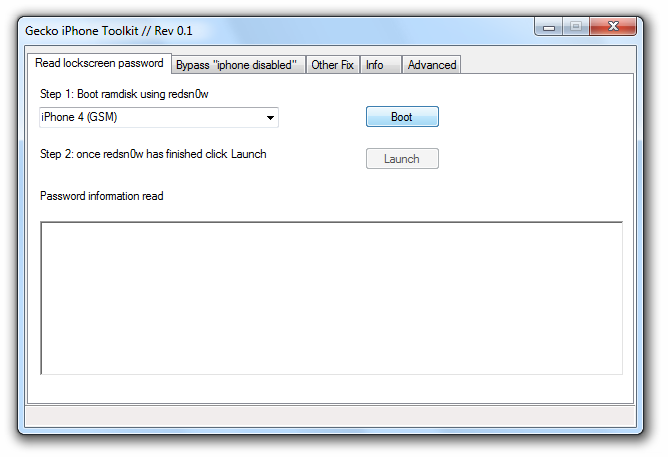
This guide is particularly for iPhone 4 and it will not work with other devices. This is a new method to bypass the iCloud lock on iPhone 4 as iPhone 4 is the only iDevice that can be exploited with limera1n vecause of it's A4 Processor Chip that can be exploited with limera1n. Basically, you need to add a couple of things on the phone that will make it to consider it is already activated even if it is not. I tested this method on 5 iPhone 4 GSM, CDMA and Rev. A and it does work!

Just Follow all steps carefully! First of all. Then Restore your iPhone with a fresh untouched iOS 7.1.2 using iTunes without SIM card inserted so iTunes will get stuck before activation! (Don’t let iTunes know that restored iPhone is iCloud Locked) Do NOT insert SIM card during whole procedure First, Download all files required and place them on your desktop! How to delete Setup.app: Put your iPhone to DFU Mode Run SSH.jar (You have to have Java JRE installed in you computer!) After SSH shows success! DO NOT close it, minimize it instead. Run WinSCP.exe Connect to localhost And port 2022 The credentials: User: root Pass: alpine After WinSCP loads open terminal window and write mount.sh then press enter.
Go To ‘’, go to ‘mnt1′ and then inside mnt1 navigate ‘applications’ In applications you will find ‘setup.app’ remove it. Now replacing mnt1 and mnt2 folders!
Free download autocad land desktop 2009 full version 64 bit. Oct 28, 2018 - iPhone hacktivate tool All iOS by iPhone 4 hacktivate tool All iOS. File name: autorun.exe. Igru chtobi nauchitjsya ezditj na mashine no registration.
You can find mnt1 and mnt2 in the archive downloaded! After deleting Setup.app, click back arrow and you will land back to drag the mnt1 and mnt2 folders form the extracted folder and overwrite originals.
Now turn off your iPhone by pressing both Power and Home button and power on again Use RecBoot to exit from recovery mode. DO NOT connect iPhone in iTunes and DO NOT insert SIM Card or try to Activate. Adding ‘caches’ and ‘lockdown’ Folder: • Put back in DFU Mode. • Run SSH.jar again.
• After SSH shows success! DO NOT close it, minimize it instead. • Run WinSCP.exe • Connect to localhost on port 202. • Use these credentials: User: root Pass: alpine • After WinSCP loads open terminal window and write mount.sh then press enter. • Go To, and navigate to /mnt2/root/Library/ drag and placed the Caches folder and lockdown folder together • Go inside Lockdown folder and place the.pem files (Look in ‘Files_to_place/Pem_Files’ Folder) • Now go back to • Navigate to /mnt1/usr/libexec and place the lockdown file (Look in ‘Files_to_place/Lock_File’ Folder). Locking your iPhone with your own iCloud ID and erasing it: • Connect to Wi-Fi network and login into iCloud with your ID and turn ON Find my iPhone • From desktop or from same iPhone, go to icloud.com and login to your account(you can also use Find my iPhone app) • You can see your device in your icloud Find My iPhone app inside icloud.com • Turn ON lost mode, leave a message from owner and erase the iPhone, and finally don’t forget to UN-LINK the device. • After you Un-link the device let it be erased in wi-fi network.
Inserting SIM, Restoring and Unlocking: • Finally restore your iPhone with the IPSW file in DFU Mode or Recovery Mode • Insert you SIM card and Activate you iPhone in iTunes or over Wi-Fi. 1st do not attempt to restore or update the iphone 4(only for iphone 4) boot into DFU mode. SSH.WINSCP.root.alpine.mount.sh go to MNT2>root>Library>Lockdown.copy all the files and folder to your desktop. After that.you can restore iphone 4. Finished restoring. Boot into dfu ssh.winscp.root.alpine.mount.sh DO NOT DELETE SETUP.APP rename it to SETUP.APP.OLD (mnt1) go back to mnt2.root.library.lockdown.copy the files and folder from your desktop.yes to all.